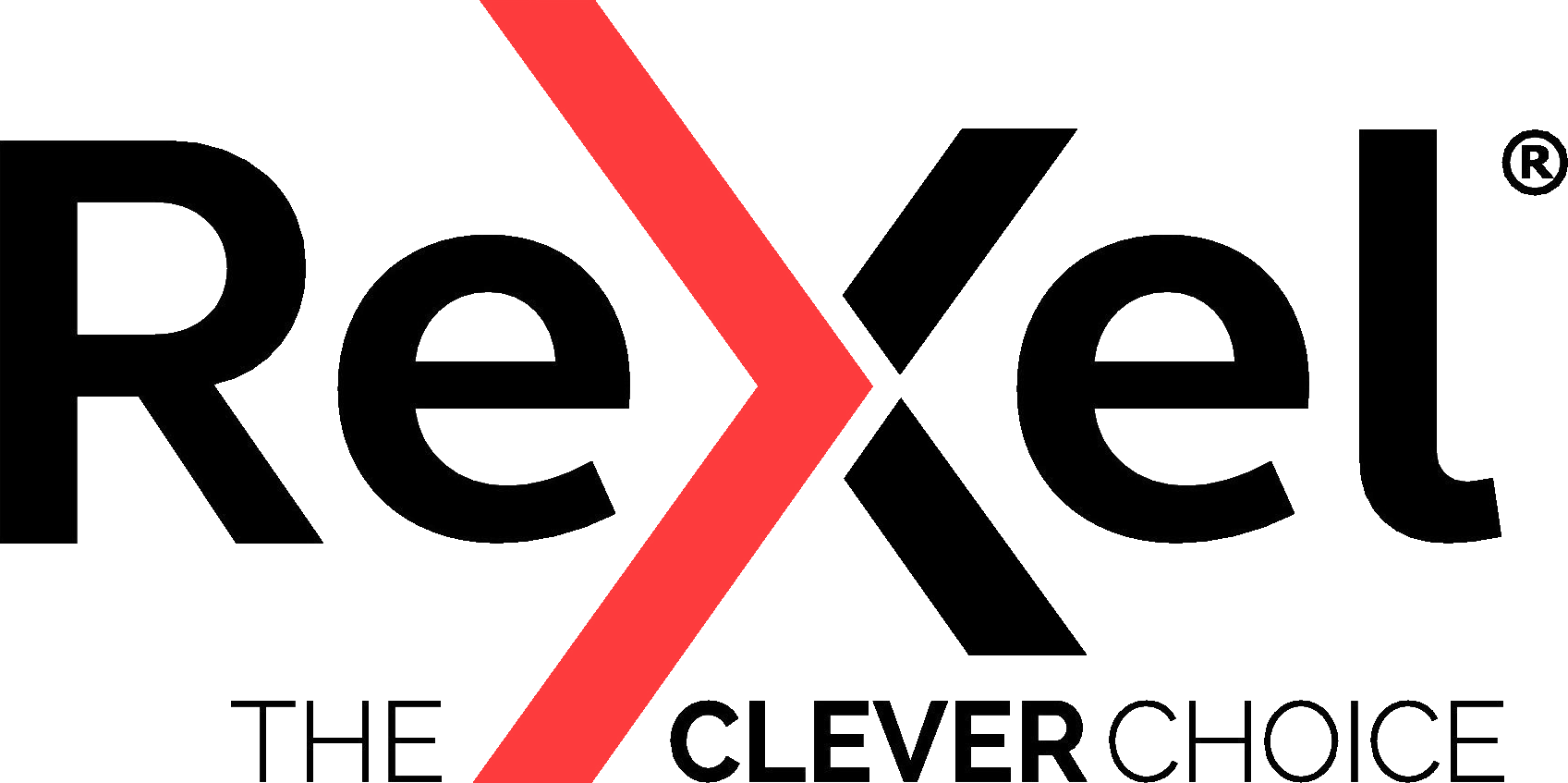Zasady dotyczące plików cookie:
Co to są pliki cookie?
Plik cookie to mały plik danych, który strona internetowa przechowuje na Twoim komputerze. Pliki te zawierają jedynie dane - nie zawierają niczego, co mogłoby zaszkodzić Twojemu komputerowi.
Pliki cookie służą do zapamiętywania informacji o użytkownikach strony internetowej, aby ich doświadczenie było lepsze podczas korzystania ze strony i przy kolejnych wizytach.
Niektóre pliki cookie istnieją tylko w czasie, kiedy odwiedzasz Stronę internetową - są to tzw. sesyjne pliki cookie, podczas gdy inne są przechowywane na Twoim komputerze nawet po opuszczeniu strony internetowej, a następnie są wykorzystywane przez stronę internetową tylko po Twoim powrocie - są to tzw. „trwałe pliki cookie”.
Pliki cookie mogą być ograniczone do domeny strony internetowej, na której się znajdujesz - są to tzw. „pliki cookie administratora”. Pliki cookie mogą też być ustawiane przez domenę zewnętrzną w stosunku do strony, często w celach analitycznych - są one znane jako „pliki cookie osób trzecich”.
W jaki sposób wykorzystujemy na tej stronie pliki cookie administratora
Używamy plików cookie administratora do rozpoznania Ciebie, kiedy wracasz na tę stronę. Umożliwia nam to rozpoznanie wersji kraju i języka, którego chcesz używać podczas korzystania z tej strony. Informacje te są przechowywane w pliku cookie o nazwie "PHPSESSID".
Jak pliki cookie osób trzecich są wykorzystywane na tej stronie
Używamy również plików cookie osób trzecich, które są obsługiwane przez Google w ramach usługi Google Analytics w celu gromadzenia zbiorczych informacji o liczbie i regularności odwiedzin naszej strony internetowej i jej poszczególnych stron, dzięki czemu jesteśmy w stanie poprawić wygląd i użyteczność strony.
Zarządzanie plikami cookie osób trzecich wykorzystywanymi na tej stronie
Więcej szczegółów na temat tego, jak Google wykorzystuje i chroni informacje gromadzone w ramach swojej usługi Google Analytics, można znaleźć pod adresem https://policies.google.com/privacy. Jeśli chcesz zrezygnować ze śledzenia przez Google Analytics, odwiedź stronę https://tools.google.com/dlpage/gaoptout.
ęczne zarządzanie plikami cookie dla komputerów PC
Możesz ręcznie zarządzać plikami cookie, które są przechowywane na Twoim komputerze. Zobacz poniżej, jak to robić na komputerach PC
Google Chrome
- Kliknij „Narzędzia” w górnej części okna przeglądarki i wybierz „Opcje”
- Kliknij zakładkę „Ustawienia” znajdź sekcję „Prywatność i bezpieczeństwo” i wybierz przycisk „Ustawienia witryn”
- „Zezwalaj na ustawianie danych lokalnie” włączy/wyłączy pliki cookies
Microsoft Internet Explorer 6.0, 7.0, 8.0
- Kliknij „Narzędzia” w górnej części okna przeglądarki i wybierz „Opcje internetowe”, następnie kliknij na zakładkę „Prywatność”
- Upewnij się, że poziom prywatności jest ustawiony na Średni lub niższy, co umożliwi obsługę plików cookie w przeglądarce Ustawienia powyżej Średniego wyłączają obsługę plików cookie, Średni i niższy umożliwiają obsługę plików cookie
Safari
- Kliknij ikonę zębatki w górnej części okna przeglądarki i wybierz opcję „Preferencje”
- Kliknij „Bezpieczeństwo”, wybierz opcję, która mówi „Blokuj pliki cookie stron trzecich i reklamy”, aby je wyłączyć. Kliknij „Zapisz”
Mozilla Firefox
- Kliknij „Narzędzia” w górnej części okna przeglądarki i wybierz „Opcje”
- Następnie wybierz ikonę Prywatność i kliknij „Pliki cookie”
- „Zezwalaj witrynom na ustawianie plików cookie” włącza/wyłącza pliki cookie Ręczne zarządzanie plikami cookie dla komputerów Mac
Jak zarządzać plikami cookie na komputerze Mac.
Safari w systemie OSX
- Kliknij „Safari” w górnej części okna przeglądarki i wybierz opcję „Preferencje”
- Kliknij „Bezpieczeństwo”, a następnie
- „Akceptuj ciasteczka” Zaznacz opcję „Tylko z witryn, na które wchodzisz”
Mozilla Firefox
- Kliknij „Firefox” w górnej części okna przeglądarki i wybierz „Preferencje...”
- Następnie wybierz ikonę Prywatność
- „Akceptuj ciasteczka z witryn” włączy/wyłączy ciasteczka
Google Chrome
- Kliknij „Chrome” w górnej części okna przeglądarki i wybierz „Preferencje”
- Kliknij zakładkę „Ustawienia” po lewej stronie, znajdź sekcję „Prywatność” i wybierz przycisk „Ustawienia Treści”
- „Zezwalaj na ustawianie danych lokalnie” włączy/wyłączy pliki cookies
Mozilla i Netscape na OSX
- Kliknij „Mozilla” lub „Netscape” w górnej części okna przeglądarki i wybierz opcję „Preferencje”
- Przewiń w dół, aż zobaczysz pliki cookie pod „Prywatność i bezpieczeństwo
- Wybierz/odznacz „Włącz pliki cookie tylko dla strony internetowej, z której pochodzą”
Opera
- Kliknij „Menu” w górnej części okna przeglądarki i wybierz „Ustawienia”
- Następnie wybierz „Preferencje”, wybierz zakładkę „Zaawansowane”
- Następnie zaznacz/odznacz opcję „Akceptuj ciasteczka”