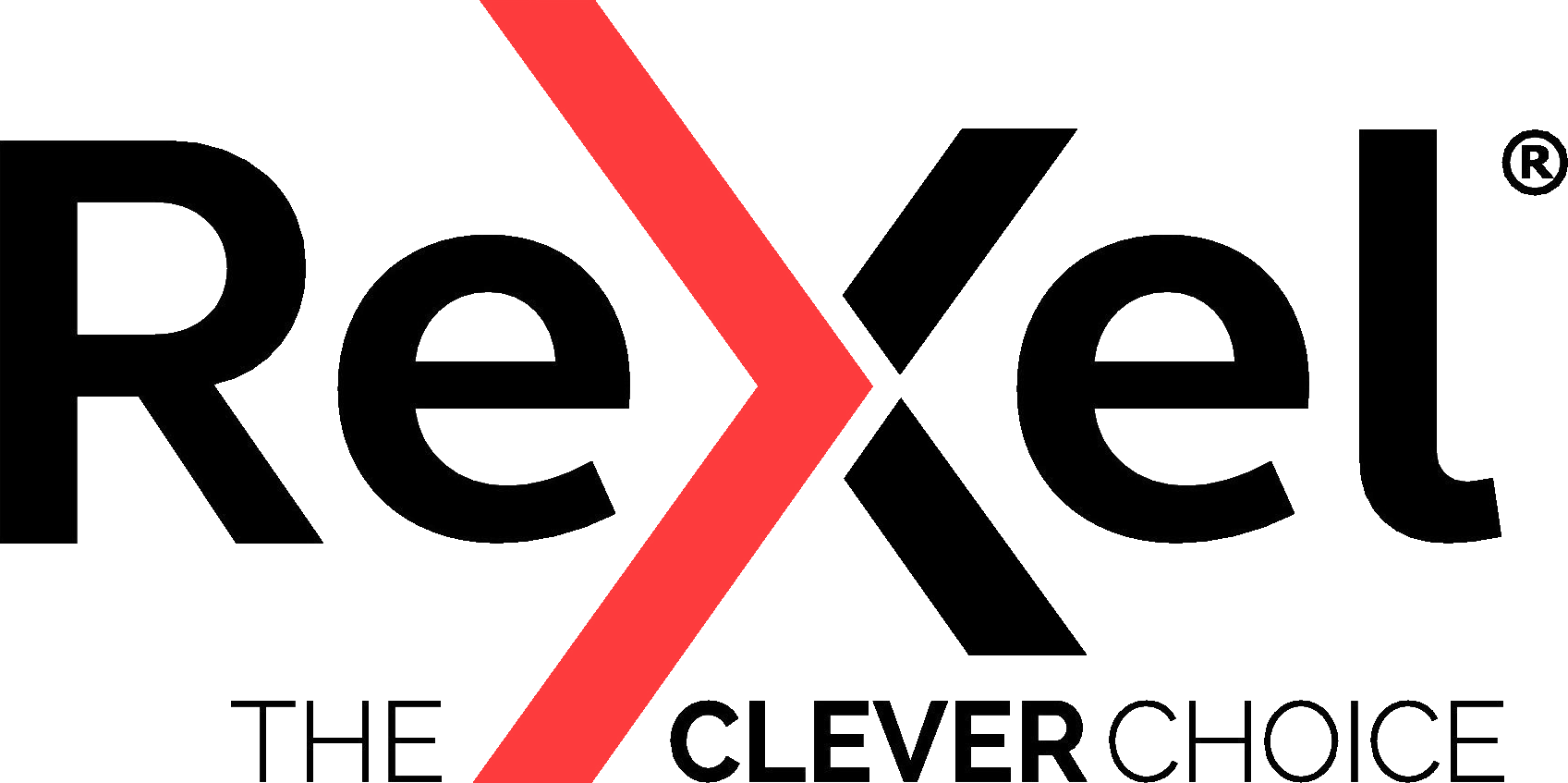Cookie Policy
What are cookies?
A cookie is a small data file that a website stores on your computer. These files only contain data - they do not contain anything that can cause harm to your computer.
Cookies are used to remember information about the users of a website so that their experience is improved when they are using the site and when they return for subsequent visits.
Some cookies only exist while you are on the website - these are called 'session' cookies while others are stored on your computer even when you have left the website and are then only used by the website when you come back - these are 'persistent cookies’.
Cookies either restricted to the domain of the website that you are on - these are called 'first party cookies'. Or cookies are set by a domain external to the site, often for analytics - these are known as 'third party cookies’.
How we use first party cookies on this site
First party cookies are used by us to recognise you when you come back to this site. This enables us to recognise the country version and language you wish to use when using this site. This information is stored in a cookie called PHPSESSID.
How third party cookies are used on this site
We also use third party cookies which are served by Google for its Google Analytics service to gather aggregate information about the numbers and regularity of visitors to our website and its various pages, so we are able to improve the appearance and usability of the website.
Managing third party cookies used on this site
Further details about how Google uses and protects the information is collects for its Google Analytics service please visit http://www.google.co.uk/intl/en/analytics/privacyoverview.html. If you wish to opt-out of tracking by Google Analytics, please visit http://tools.google.com/dlpage/gaoptout.
Manually managing cookies for PCs
You can manually manage the cookies that are stored on your computer. Please see below how to do this on PCs
Google Chrome
- Click on 'Tools' at the top of your browser window and select 'Options'
- Click the 'Under the Hood' tab, locate the 'Privacy' section, and select the 'Content settings' button
- 'Allow local data to be set' will turn on/off cookies
Microsoft Internet Explorer 6.0, 7.0, 8.0
- Click on 'Tools' at the top of your browser window and select 'Internet options' , then click on the 'Privacy' tab
- Ensure that your Privacy level is set to Medium or below, which will enable cookies in your browser Settings above Medium will disable cookies, Medium and below will allow cookies
Safari
- Click on the Cog icon at the top of your browser window and select the 'Preferences' option
- Click on 'Security', select the option that says 'Block third-party and advertising cookies' to disable. Click 'Save'
Mozilla Firefox
- Click on 'Tools' at the top of your browser window and select Options
- Then select the Privacy icon and click ‘Cookies’
- 'Allow sites to set cookies' will turn on/off cookies Manually managing cookies for Macs
How to manage cookies on a Mac.
Safari on OSX
- Click on 'Safari' at the top of your browser window and select the 'Preferences' option
- Click on 'Security' then
- 'Accept cookies' Select the 'Only from site you navigate to'
Mozilla Firefox
- Click on 'Firefox' at the top of your browser window and select "Preferences..."
- Then select the Privacy icon
- 'Accept cookies from sites' will turn on/off cookies
Google Chrome
- Click on 'Chrome' at the top of your browser window and select 'Preferences'
- Click the 'Under the Hood' tab on the left, locate the 'Privacy' section, and select the 'Content Settings' button
- 'Allow local data to be set' will turn on/off cookies
Mozilla and Netscape on OSX
- Click on 'Mozilla' or 'Netscape' at the top of your browser window and select the 'Preferences' option
- Scroll down until you see cookies under 'Privacy & Security'
- Select/deselect 'Enable cookies for the originating web site only'
Opera
- Click on 'Menu' at the top of your browser window and select 'Settings'
- Then select 'Preferences', select the 'Advanced' tab
- Then select/deselect the 'Accept cookies' option